- Quit any active applications that are using wi-fi or the internet (Safari, Chrome, etc)
- Turn OFF wi-fi by selecting the wi-fi menu bar item and choosing “Turn Wi-Fi Off”
- Open Finder in macOS and pull down the “Go” menu and choose “Go To Folder” (or hit Command+Shift+G to get there quickly)
- Enter the following path exactly into “Go to folder” window and choose “Go”
/Library/Preferences/SystemConfiguration/- Locate and select the following files in the SystemConfiguration folder
com.apple.airport.preferences.plist
com.apple.network.eapolclient.configuration.plist
com.apple.wifi.message-tracer.plist
NetworkInterfaces.plist
preferences.plist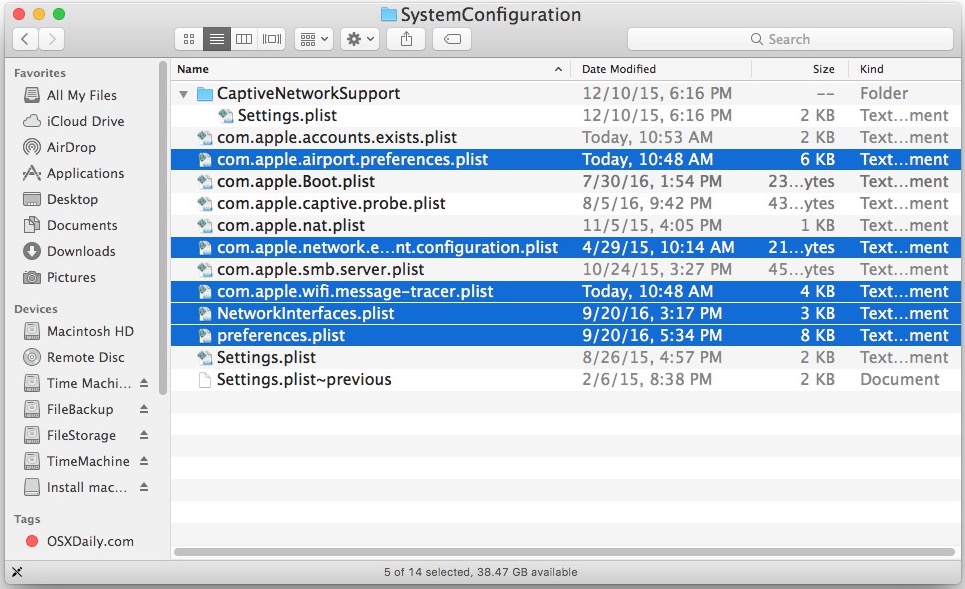
- Remove those matching files, you can either place them into a folder on the desktop as a rudimentary backup, place them into the Trash without emptying, or actually delete them
Slow wifi on iMac Print
Modified on: Wed, 19 Dec, 2018 at 7:10 AM
Did you find it helpful? Yes No
Send feedbackSorry we couldn't be helpful. Help us improve this article with your feedback.
